How to Recover Permanently Deleted Emails from Gmail on iPhone
Published On : May 21, 2023 Category(s) : Tech Tips, trending
How to Recover Permanently Deleted Emails from Gmail on iPhone: Gmail has been one of the most popular email services for a long time, and now that iPhones are so common, many people use it on their iPhones. Unfortunately, it’s very easy to delete an important email by accident, and if you don’t act quickly, it’s usually gone for good. In any case, there are ways to get back permanently deleted emails from Gmail on an iPhone, and in this article, we’ll go through the best possible ways for it. So, if you’re wondering how to recover permanently deleted emails from Gmail on iPhone or how to recover deleted emails from gmail after 30 days, let’s begin.
Recommended: How to Find a Number You Deleted on your Iphone
How to Recover Permanently Deleted Emails from Gmail on iPhone
To recover deleted emails from Gmail on your iPhone, follow these steps:
Sign in to your Gmail in browser > On the left side, click the “Trash” button > Select the deleted email > Choose “Move to” and “Inbox” to move it back.
If you can’t find the emails via this method, use EaseUS MobiSaver.
Connect your iPhone to a computer > Download the application > open it> scan your device > Select the deleted emails > click “Recover”
If none of these options work for you,
You can contact Google Support via the Gmail Help Centre website. Fill out the form with your problem, and they will contact you.
How do I recover Gmail emails that have been deleted forever via Gmail Trash folder
If you are wondering how do I recover Gmail emails that have been deleted forever? Then follow this step
The first thing to recover deleted Gmail messages from iPhone is t0 find out that when you’ve deleted an email accidentally. Take a look at the Trash folder. When you delete an email in Gmail, it doesn’t promptly vanish. It goes to the Trash folder, where it will stay for 30 days prior to being deleted permanently. Here’s what you need to do:
- Open Gmail App
- Click on “Trash” button
- Now, select the deleted email
- Then, choose “Move to”
- To recover deleted mails, choose “Inbox”
- That’s how to recover permanently deleted emails from Gmail on iPhone easily
Windows Errors: Windows 11 has a Problem with Split-Screen
How to retrieve deleted emails from Gmail on iPhone via using the Gmail site
If you want to retrieve deleted emails from Gmail on iPhone via using the Gmail site, then follow this simple steps. To do this, you’ll have to sign in to your Gmail account utilizing an internet browser on your iPhone (Safari or Chrome will work).
- Sign in to your account to recover permanently deleted emails from Gmail
- Click the left-hand “Bin” folder
- Check the email that you deleted accidently
- Touch the checkbox next to it
- After selecting the email, click “Move to” at the top
- Select the folder to move it to Inbox
*If the Trash folder isn’t visible, click “More” to expand the list.
Editor’s Pick: How to Remove Boarding Pass from Apple Wallet (Updated)
You can even know how to recover deleted emails from Gmail after 30 days, just keep reading!
Recover permanently deleted emails Gmail Using a Third-Party tool
You can Recover Permanently Deleted Emails from Gmail on iPhone via using a Third- Party tool.
If none of the above methods work, or if you’ve already looked through your Junk folder, there are other third-party tools that can help you get back deleted messages from Gmail. EaseUS MobiSaver is one of these tools, and it can be used on both Windows and Mac PCs.
- Connect iPhone to your PC
- Install EaseUS MobiSaver
- Go to main menu
- Select “Recover from iOS gadget”
- Check your iPhone for deleted emails using the on-screen instructions
- You can view the deleted messages found
- Select the ones you want to recover and press “Recover
Trending: Flutter Google Trends vs React Native: Which one is the best Framework?
Is it Possible to Recover Permanently Deleted emails from Gmail via Contacting Google Support?
Another way for How to Recover Permanently Deleted Emails from Gmail on iPhone is via contacting goggle support. Assuming that nothing from the above strategies worked, you can now try to reach Google Support for help.
- To do this, go to the Gmail Help Center site.
- Then, click on the “Reach Us” button in the upper right corner.
- From that point, you’ll have the option to pick the kind of issue you’re encountering.
- Next, fill up the form with all your problems mentioned and submit it.
- Google Support will then contact you to help you with your issue.
Hot Topic: Cancel Venmo Payment or Request Your Money Back
If you want to restore the deleted message after 30days then you can follow this method
Restore Deleted Emails from Gmail on iPhone After 30 days
Via Administrator Account:
After 30 days, deleted Gmail messages are gone for good and can’t be brought back. But administrators only have a certain amount of time to recover deleted messages:
- Sign in to the Admin console using an administrator account.
- Go to Menu > Directory > Users.
- Find the user’s account and click More options > Restore data.
- Choose a range of dates within the last 25 days and Gmail as the type of data.
- Tap Restore
Google Vault:
Retention rules or holds may allow Google Vault to retrieve data older than 25 days. Search and export Google Vault data, but you can’t restore it to Gmail. Emails permanently deleted more than 25 days ago, deleted spam messages, email draughts, deleted labels or nested label organization, and trash data cannot be restored.
Conclusion
That’s all about how to retrieve deleted emails from Gmail on iPhone. It is possible to get back a permanently deleted email from Gmail on an iPhone, but you must take action quickly and try everything you can. How to recover permanently deleted emails from Gmail on iPhone?
By checking the Trash folder and using the Gmail website are the first steps. If those don’t work, you might need to use third-party apps or call Google Support. Still, the best way to avoid accidentally deleting emails is to take as much time as you need, use filters and labels, turn on the “Undo Send” feature, and make sure important emails are backed up.
With these tips, you can try not to lose important messages and reduce the amount of work needed to get them back if you do.
Frequently Asked Questions (FAQs):
Is it possible to recover permanently deleted emails from Gmail?
Yes, you can recover permanently deleted emails form Gmail via three ways: You can check the trash folder, you can use any data recovery app, you can recover it via administrator account.
If it’s been 30 days since you deleted the email then you can recover it from trash bin. If its been more than 30 days then prefer using Administrator account. Your Gmail can recovers permanently deleted emails within 25 days.
Sign into the Admin console > Go to the Users page > Click the More options button next to the user whose emails you want to restore > Choose Restore data > Choose date range within 25 days.
If it’s been more than 25 days then you can recover it from Google Vault.
Using retention policies or holds, Google Vault may retrieve data older than 25 days. You can search and export data from Google Vault, but not to Gmail. Spam, draft emails, labels, and trash data that have been deleted cannot be recovered.
Note: It is impossible to recover emails that have been moved to the spam folder, those that have been saved as drafts, those with removed labels, and those with nested label organization cannot be restored.
Can you retrieve permanently deleted emails on iPhone?
Yes, it is possible to retrieve permanently deleted emails on iPhone, but the sooner you start, the better your chances of success. Because when you delete an email, it is not immediately removed from your iPhone’s storage. Instead, the area occupied by the email is marked as available for new data. If you write fresh data to your iPhone, the deleted email may be overwritten and permanently lost.
How to recover permanently deleted emails from Gmail on phone?
How to recover permanently deleted emails from Gmail on iPhone: Here are few methods via which you can recover permanently deleted emails from Gmail on phone
- Check trash.
- Use data recovery app.
- Restore from backup.
Tip: Do it as soon as possible, this will increase your chance of recovering data easily
Is there a way to recover emails deleted forever?
Is there a way to recover emails deleted forever? So, the answer is after this total of 55 days, the deleted emails are permanently removed from Gmail and cannot be restored.
When you remove an email in Gmail, it goes to “Trash,” where it stays for 30 days. During this time, you can easily retrieve the email from the Trash box. With Admin console, you’ll have an extra 25 days to retrieve deleted messages. This means that you have 55 days to recover deleted emails.
How to recover the deleted emails on Gmail that was deleted forever?
Here is how to recover the deleted emails on Gmail that was deleted forever. Sign in to Admin console > Go to Users > Find user > Click More options > Restore data > Select date range > Select Gmail > Click Restore
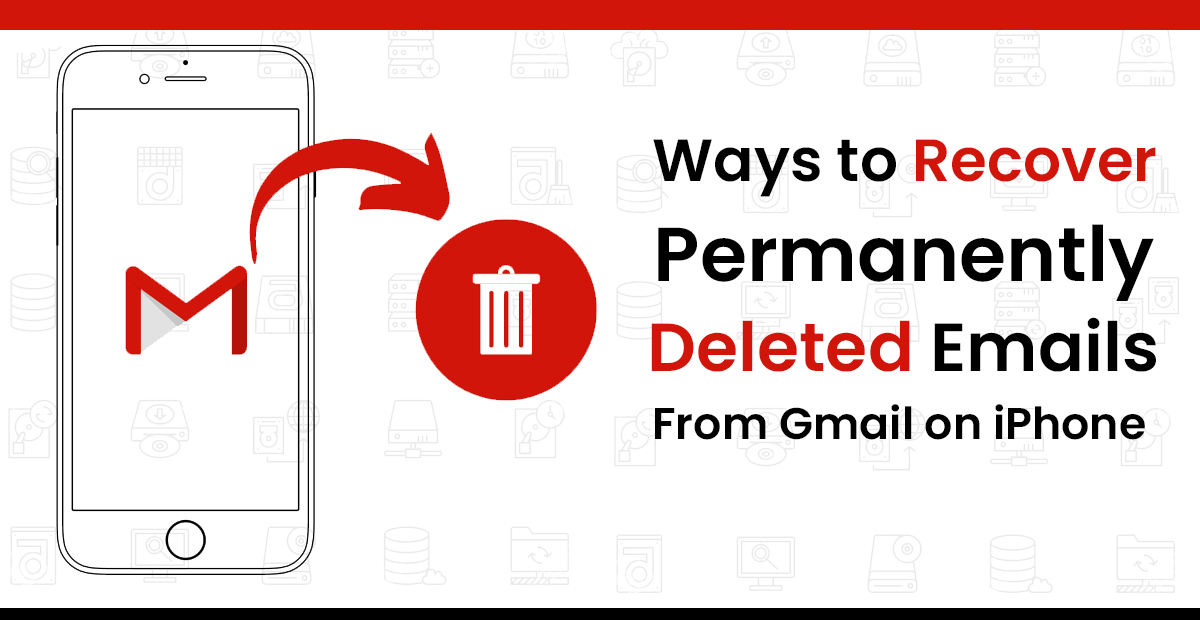
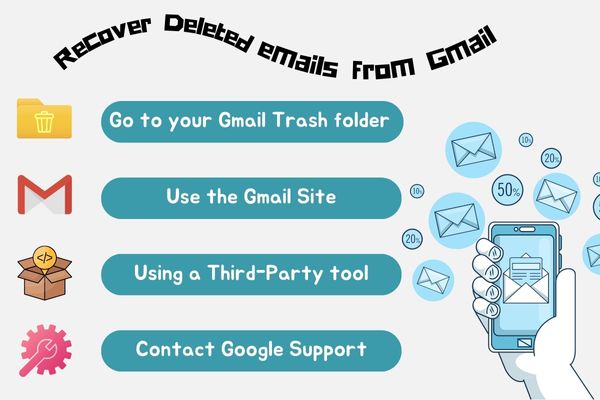
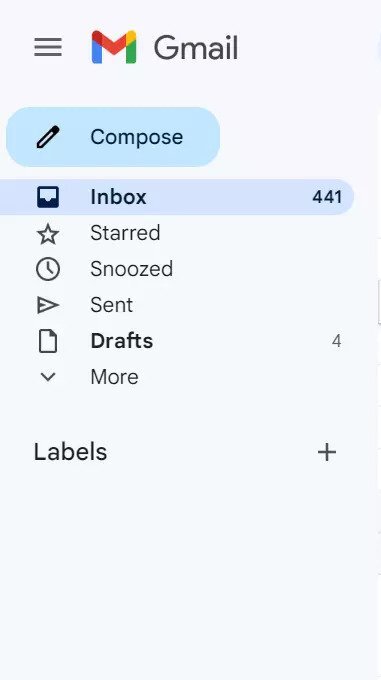
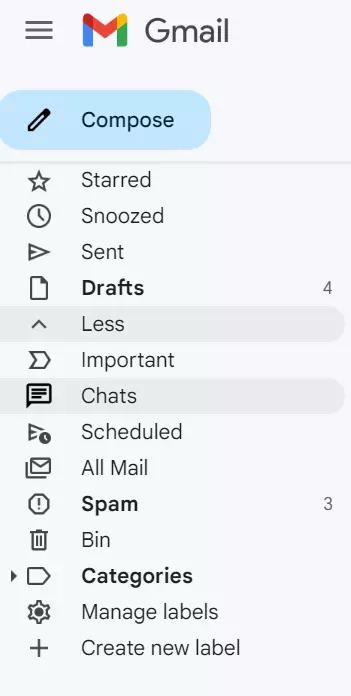
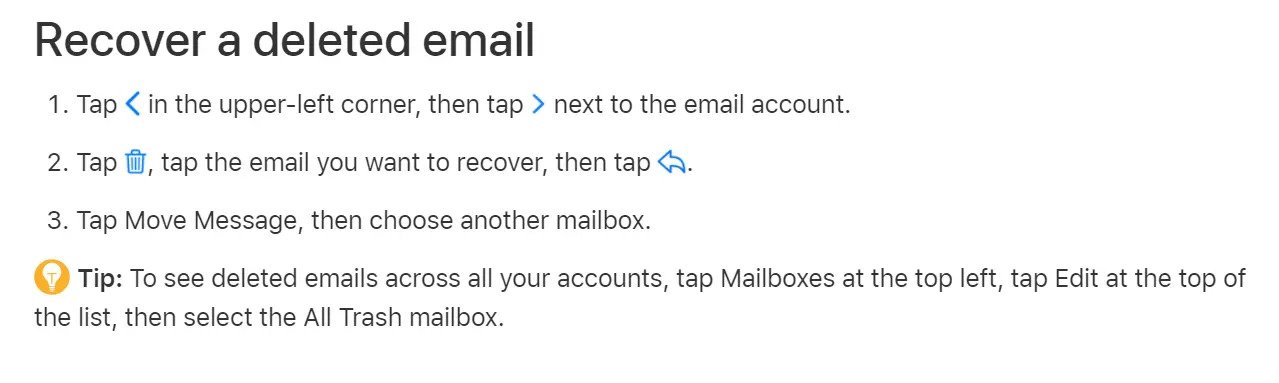
Leave a Reply