Why is my Phone not Allowing me to Make Calls on iPhone?
Published On : July 25, 2023 Category(s) : Technology
Encountering difficulties while making phone calls on your iPhone can be baffling, particularly when you depend on your gadget for all sorts of connections and communications. There are a few factors that could be the cause of this issue, going from network problems to technical errors. In this article, we will investigate some common reasons for why your iPhone is not allowing you to make calls and give suitable steps to assist you in settling this issue. Let’s begin.
Why My Phone isn’t allowing me to make Calls on My iPhone
There could be a few reasons as to why your phone is not allowing you to make calls. Let’s find out about them along with their possible fixes:
Network Connection Issues:
One of the essential reasons your iPhone may not permit you to make calls is network connection issues. Follow these simple and easy steps to fix this issue:
- Check your phone’s network connectivity: Guarantee that your iPhone is associated with a dependable cell connection. Check the sign strength marker in the status bar and move to an area with better signal strength if essential.
- Put your iPhone in Airplane Mode: Disable and once again enable Airplane Mode by going to Settings > Airplane Mode. This activity can assist in reviving the network connection.
- Restart your iPhone: Restarting your gadget can easily fix simple connectivity issues. Press and hold the power button, slide it to switch off and turn it on again.
Related Topic: How to stop Ghost Touch on your iPhone
Call Failed on iPhone: What is the actual Meaning of Call Failed On iPhone?
The event of “Call Failed” on your iPhone demonstrates an issue during the call setup process. Here are a few possible reasons and fixes:
- Insufficient network coverage: If you are in a space with powerless or no network coverage, you might encounter call failures. Move to an area with better cell coverage or try to make calls at a different time.
- SIM card issues: Make sure that your SIM card is appropriately inserted and not broken or damaged. Take a stab at removing the SIM card, cleaning it tenderly, and reinserting it. Assuming the issue continues to happen, contact your carrier for help.
- Software updates: Outdated software can once in a while cause call failure. Make sure that your iPhone is running the most recent version of iOS. Go to Settings > General > Software Update to check for updates and install any suitable updates.
Do Not Disturb Mode or Call Forwarding
Your iPhone’s settings, for example, Do Not Disturb Mode and Call Forwarding can also be the reasons why your iPhone is not allowing you to make calls. You can do the following to fix this issue:
- Turn off Do Not Disturb Mode: If your iPhone is in Do Not Disturb Mode, calls might be silenced or sent to voice messages. Check if the moon symbol shows up in the status bar and disable Do Not Disturb Mode by going to Settings > Do Not Disturb.
- Call Forwarding: Check that call forwarding isn’t turned on your iPhone. Go to Settings > Phone > Call Forwarding and ensure it is switched off.
For iPhone Users: How do I Turn on Police Alerts on Google Maps on my iPhone
Reset Network Settings or Go for a Factory Reset:
As a last resort, you can have a go at resetting network settings or performing a factory reset to fix any persistent issues:
- Reset Network Settings: Go to Settings > General > Reset > Reset Network Settings. This activity will eliminate your saved Wi-Fi networks and passwords, as well as Bluetooth connections. You might have to re-enter these details after the reset.
- Factory Data Reset: Performing a factory reset eradicates all information and settings on your iPhone. It should only be done if all else fails subsequent to backing up your data. Go to Settings > General > Reset > Erase All Content and Settings.
Conclusion:
At the point when your iPhone doesn’t allow you to make calls, it can disrupt your communication. By fixing network connectivity issues, understanding the reasons for “Call Failed” messages, turning off Do Not Disturb Mode and Call Forwarding settings, and resorting to network resets or factory resets when essential, you can investigate and fix the issue. If the issue still continues, it is suggested to contact Apple Support or your mobile phone carrier for additional help.
Recommended: How to Delete Calendar Events on iPhone or iPad?
Frequently Asked Questions (FAQs):
Why is my phone not letting me to make calls?
Your cell phone may not permit you to make calls because of network issues, technical errors, or certain settings, for example, Do Not Disturb Mode or Call Forwarding.
Why are all my outgoing calls failing?
Outgoing calls might fail because of inadequate network coverage, SIM card issues, or outdated software on your cell phone.
Why is my iPhone not receiving calls but can make them?
If your iPhone isn’t getting calls but can make them, it very well may be because of network or carrier-related issues, call forwarding settings, or software glitches.
Why can I text but not call?
The ability to message however not call could be because of connectivity issues, settings, for example, Call Forwarding or Do Not Disturb Mode, or an issue with the telephone’s calling feature explicitly.
Suggested Links:
Offical Apple Support: If you can’t make or receive calls on your iPhone
Wondershare: Fix iPhone Can’t Make or Receive Calls after iOS 14 Update
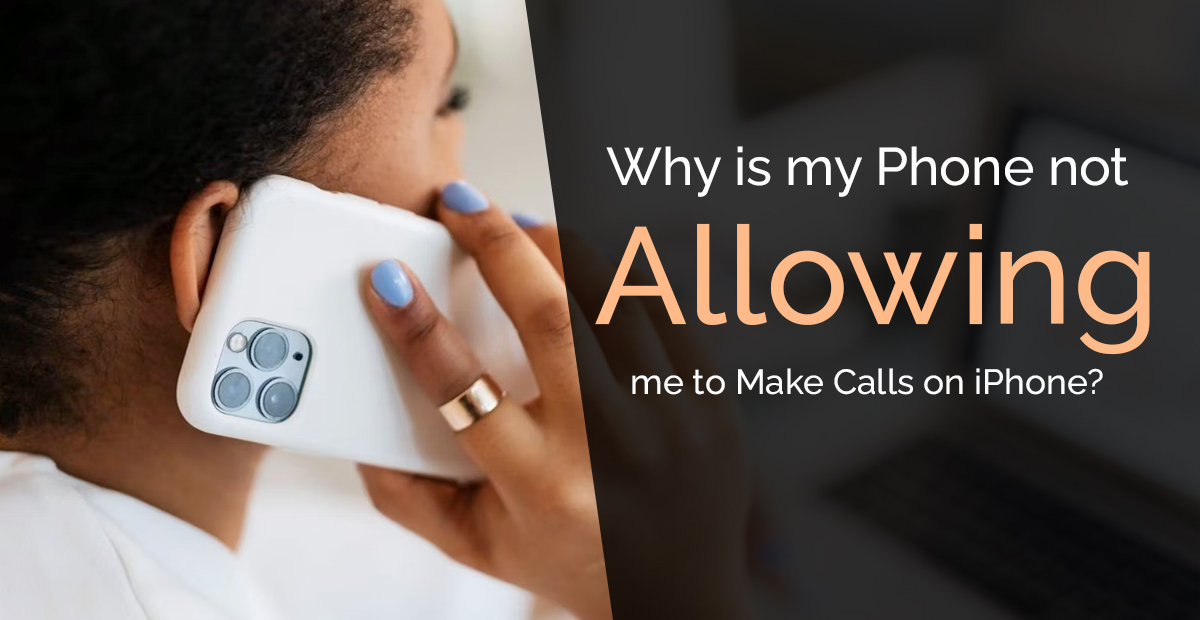
Leave a Reply