How to Delete Calendar Events on iPhone or iPad?
Published On : February 7, 2023 Category(s) : Apps
Wondering how to delete calendar events on iPhone or iPad? Apple’s Calendar app, particularly if you are using other Apple devices, maybe a great tool to arrange your day-to-day calendar. However, our goals don’t always go as planned, and it might be beneficial to eliminate calendar items that are no longer relevant.
We understand that there are occasions when you want to cancel anything on your schedule. Here’s how to accomplish that with the iPhone and iPad Calendar app. The great majority of individuals use their iPhone calendars to arrange their schedules. It’s simple to enter all of your appointments into the gadget you already have in your pocket. However, your schedule may alter from time to time, and you may need to delete events from it.
[Read Also: Guide to Delete Boarding Pass from Apple Wallet]
What exactly is the Apple Calendar?
The Apple Calendar, sometimes known as iCal, is a wonderfully simple tool. But it’s also clever and well-crafted. Creating events on it is very simple, and Apple Calendar’s discrete connection with Mail as well as Contacts adds some unexpected extra functionality. When the automatic trip times, for example, operate, the software might feel incredibly natural. At those moments, you’re not just placing activities on your calendar; it might feel as though you’re dealing with a living organism.
Things get much more fascinating when Apple’s Calendar connectivity is added to the iPhone’s Siri. You may now instruct iOS Calendar to add or edit events. When you’re on the go, the interface becomes more personal and natural, but you can still locate all the information you need when you’re in front of your screen.
Apple’s Calendar may not be as sophisticated as Outlook. When you’re not on your own Mac, you may not have access to Gmail. However, it has a distinctive simplicity, vast versatility, and smartness behind the hood that is difficult to match. (Read this quick guide for how to delete calendar events on iPhone)
How to Delete Calendar Events on iPhone and iPad?
You’ll see a wide range of choices if someone has posted an event to you or Siri has gotten it from another app. Accept, Maybe, or Decline will appear at the bottom of the screen instead of Delete Event. You may have accepted the shared event on your iPhone or iPad calendar. Simply tap Declined if you want to cancel it. If you change your mind, you will still be able to get the event in your inbox.
On the iPhone and iPad, it’s simple to erase calendar events. It’s possible to do so directly from the app.
- To do so, go to the Calendar app and look for the event you wish to remove.
- To get started, tap on the event.
- Select Delete Event from the bottom of the screen.
This will remove the event from your calendar altogether. If you make the time period busy, it will return to available after the event is removed.
[Read Also: List of most successful iOS frameworks for iOS app development]
On the iPhone and iPad, how can one unsubscribe from calendars you’ve already subscribed to?
- Open the Settings application of your iPhone/iPad.
- Select Accounts and Password from the drop-down menu.
- Click Subscribed Calendars under Accounts.
- Scroll down and press Delete Account after selecting the calendar.
- Finally, double-check your activity.
How can one Get Rid of Repetitive Events?
- If the events you’re trying to remove are configured to repeat, a new option will appear.
- This will prompt you to choose whether you wish to remove only that particular event or all future events.
- Delete duplicate events from your iPhone or iPad calendar.
- As you may assume from the alternatives, press Delete This Event Just to delete only that event on that specific day or click Delete All Later Event to delete any future repetitions of the event.
How should one Remove a Shared Event from a Calendar?
- You’ll see a diverse set of alternatives if someone has posted an event to you or Siri has got it back from another app.
- Accept, Maybe, or Decline will appear at bottom of the screen instead of Delete Event.
- Delete a shared event from your iPhone or iPad calendar.
- You’ll most likely have the event set to Agreed at this point.
- Simply tap Declined if you wish to delete the event.
- Although the event will no longer appear on your calendar, you will still be able to retrieve it in your Inbox if you change your opinion.
How to Delete Calendar events on iPhone entirety?
How to delete calendar events on iPhone: You can remove an entire calendar if you wish. This might be an old calendar, a holiday calendar, or a spamming calendar.
The Right Way To Prevent & Delete iCloud Calendar Spam
- Touch the Calendars at the bottom bar’s middle to erase an entire calendar. Deselecting a calendar by tapping on its name once removes it from the list. This means that it will no longer appear in the app, but you will be able to access it by re-selecting the calendar.
- Untangle and remove a calendar list on your iPhone or iPad.
- You’ll need to go to the Settings app if you want to permanently delete the calendar.
- In the Settings menu, go to Calendar, then Accounts.
- Enter the account where you want to remove the calendar.
- The options for Calendars should then be disabled.
The erased calendar will no longer appear in the app after that. Remember that you may re-enable a calendar for the app after you’ve deleted it.
How are spam calendars and events removed from your iOS devices?
You’re not alone if you’ve seen reminders and events appear at random on your iPhone’s Calendar app. This is a prevalent problem with many iPhone users, in which the user unwittingly subscribes to a 3rd party calendar service. As a result, the calendar becomes packed with spam events. Fortunately, this is a simple fix. Learn about the calendar virus, how to delete it from your iPhone, and how to prevent it from happening again.
If you get unsolicited calendar invites or event alerts, you may have mistakenly subscribed to a spam calendar. Remove the calendar subscription to get rid of the events.
Where does the calendar malware originate on the iPhone?
Phishing emails are comparable to iPhone calendar spam. Hackers produce SMS, emails, websites, and popups that include links that seem identical to the actual page. When a person unintentionally clicks on one of these links, they are sent to the Calendar application. Even if you cancel or deny the event, the iPhone’s default settings allow these hackers to continue sending spam calendar events.
Apple is also at fault here because the business lets anybody, including people who are not in your contacts, issue calendar invitations to your iPhone. Because the user isn’t going to expect malicious web links situated in the Calendar app, those who may click the link inside the event will (most likely) be redirected to a phishing page. These pages may include hacking scripts and viruses that might compromise your personal information.
How to Get Rid of the iPhone’s Deceiving Calendar Events Virus
- Delete spam events from your iPhone’s Calendar app.
- Delete the calendar virus from your iPhone’s settings.
How to Get Rid of Calendar Spam on iPhone (iOS 14.6 or Later)
- Go to the Calendars app and click on it.
- Select the undesirable calendar event by tapping it.
- At the bottom of the screen, click Unsubscribe from this Calendar.
- Subscribe to confirm.
How to Get Rid of Calendar Spam on the iPhone (Previous iOS Versions)
- Launch the Calendar app.
- Tap Calendars, which are situated at the bottom part of the screen.
- Search for the calendar that you are unfamiliar with. Touch the More Info icon beside this calendar, and scroll down to the Delete Calendar option.
- If this does not resolve the problem, remove the calendar subscription from Settings:
- Launch the Settings app.
- Select Calendar > Accounts. 2. 2. Alternatively, if you’re on iOS 13, go to Passwords and Accounts > Accounts.
- Select Subscribed Calendars.
- Choose a calendar that you are unfamiliar with. Tap it, then click the Delete Account button.
Frequently Asked Questions
To delete an event from your calendar on your iPhone or iPad, simply open the event and tap the Delete button. This will remove the event from your calendar and any associated alarms will be deleted as well.
The process for deleting a calendar event is very simple. Simply open the event and tap the Delete button. This will remove the event from your calendar and any associated alarms will be deleted as well.
Deleting an event does not affect the availability of the time period. The time period will still be available for other events.
Yes, you can delete multiple events at once by selecting them and then tapping the Delete button.
If you accidentally delete an event, you can usually recover it by going to the Trash folder in your calendar.
Endnote
That’s all about how to delete calendar events on iPhone or iPad. Also, currently, fraudsters attempt to display popups on sites, and when you hit on them, you are automatically registered to their calendar, which has hundreds of repeated events. They will send you alerts to visit their website or use their service. So, if you’re on a shady website, don’t click on any popups. If this happens to you, you may use the aforementioned approach to unsubscribe and remove the subscription calendar.
Addon Reads
Guide to Cancel the audible account with a few easy steps
How do I delete Locanto dating account? (Easy Images Guide)
How do I Delete QuickBooks Company Account? Delete a company
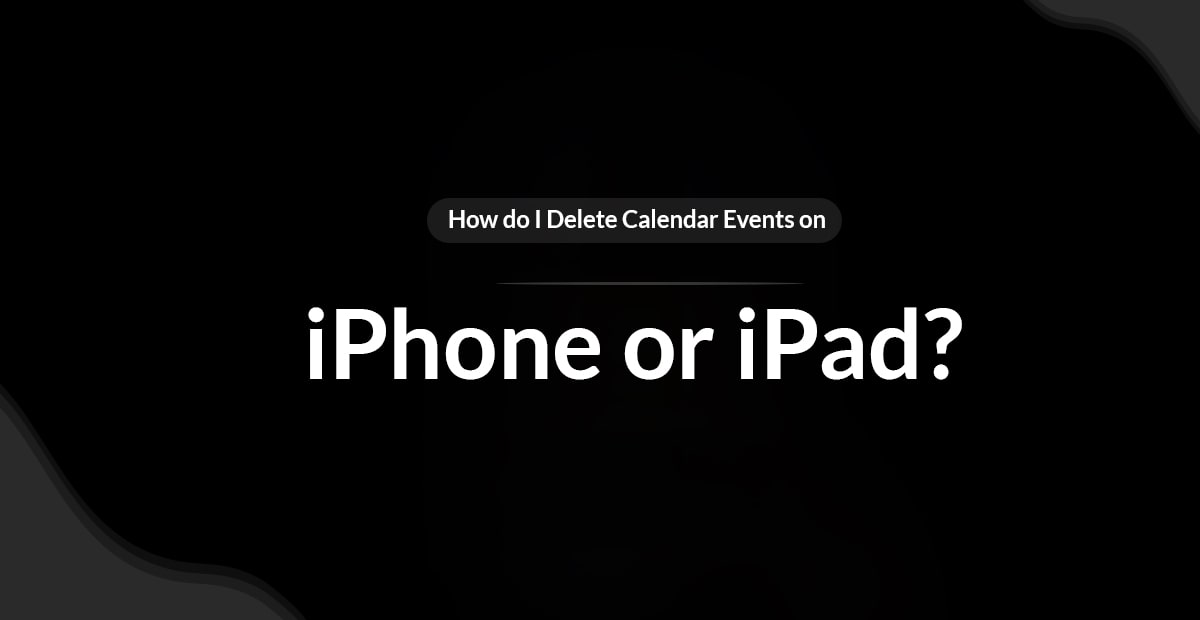
Leave a Reply