How to Set Up CloudFront Content Delivery Network(CDN) in AWS
Published On : August 18, 2022 Category(s) : Tech Tips
Many websites and online apps deliver static and dynamic material customized for each end-user. Static content includes HTML, CSS, JPG, and other files visible to all end users. CloudFront can deliver both types of traffic to minimize latency, safeguard your infrastructure, and save money. CloudFront enables enterprises to distribute material quickly and with low lag time. As soon as a person searches for information on the website, they will receive an immediate response. Deploying CloudFront can take up to 25 minutes. CloudFront distributes material over a global network of low-latency, high-performance edge sites.
Recommended: Python Rapid App Development
CloudFront Terminologies
Edge Locations:
Content will be cached at the edge of the network. Keep in mind that this is distinct from AWS Region/AZ. You can write to edge locations, which implies you can put things there.
Origin:
CDN will distribute all files from this point forward. Your S3 bucket, EC2 instance, ELB, or Route53 may all be used here.
Distribution:
The CDN, which consists of a collection of Edge sites, is referred to as “distribution.”
Also Read: Hire PHP App Developers
Using AWS CloudFront to Create Shareable Content | CDN in AWS
There are two CloudFormation templates for you to utilize to get started with S3 and CloudFront as quickly as possible. The first template, Template A, establishes a new S3 bucket and then adds a CloudFront distribution with Origin Access Identity (OAI) to limit bucket access to CloudFront alone. The second template, Template B, establishes a new CloudFront distribution that you can assign to an existing S3 bucket where you would store web content and decide whether or not to use OAI to encrypt it. Template C generates a new S3 bucket, an ACM certificate for your domain name, a new CloudFront distribution using Origin Access Identity (OAI) to restrict access to the bucket to CloudFront exclusively, and associates a subdomain of your domain name with the CloudFront distribution.
Recreate the configuration in your environment by following these steps:
- Log in to the console and select the appropriate Launch Stack button based on your use case. In your AWS account, this will create a CloudFormation stack.
Stack A: Create a new S3 bucket and CloudFront distribution.
If you choose Stack A, proceed through the procedure and select the Create button at the end. The CloudFormation stack construction usually takes roughly 15 minutes to complete. While it’s running, you might want to take a brief rest before continuing.
Stack B – Create a new CloudFront Distribution and connect it to an existing S3 bucket.
If you selected Stack B, choose whether or not you want OAI to be applied to your S3 bucket, then input the name of the S3 bucket to which you want to point your CloudFront distribution. In the S3 console, look for the names of your current S3 buckets.
Launch a new S3 bucket, CloudFront distribution, and an ACM certificate in Stack C.
If you selected Stack C, enter your domain name and subdomain, then click Create. The CloudFormation stack construction normally takes roughly 15 minutes to complete. This stack produces a new private S3 bucket that the CloudFront distribution can only access. The download includes a Lambda@Edge function for security headers and an ACM certificate for HTTPS with your domain.
Prerequisites:
To utilize Stack C, you’ll need a registered domain name, such as example.com, and a Route 53 hosted zone in the same AWS account as the solution.
- Pick the stack, then select the Outputs tab once the status in CloudFormation changes to CREATE COMPLETE.
Take notice of the values provided here: your S3 bucket name (e.g., S3BucketName) and your CloudFront domain name – if Stack A: CfDistributionDomainName, if Stack B with OAI enabled: CfDistributionDomainNameWithOAI if Stack B without OAI: CfDistributionDomainName. Later on, you’ll utilize them to test file access. If CloudFrontDomainName is present in Stack C. Later, you’ll utilize them to test file access.
Skip stepping 7 if you’re using Stack C.
- Open the S3 interface and upload an image file to the CloudFormation-created S3 bucket. Uploading a file named image.jpg, for example.
- Select the URL to access the file once it has been uploaded. If you choose to use the OAI feature, files in the bucket would not be publicly available directly from S3, resulting in a notice.
- Use the CloudFront distribution domain name instead of the URL to access the file. Append the name of the file you uploaded to your S3 bucket in Step 4 to the CloudFront distribution value you copied in Step 3. You can see that I uploaded a photo of my dog, Java, in this example. You may view the picture when using a CloudFront URL since CloudFront has OAI access set for the S3 bucket.
- Finally, replace any code or site properties that refer to this content with the new CloudFront URL.
- In a web browser, type the value of CloudFrontDomainName (for example, www.example.com) to view the website content. This stack produces a placeholder S3 bucket. You may customize this placeholder information by adding your code or websites.
Conclusion
CloudFront is a content delivery network (CDN) service that securely and at scale provides static and dynamic online content, video streams, and APIs worldwide. Delivering data via CloudFront rather than S3 directly to your consumers can save money. CloudFront delivers content via a global network of data centers known as Edge Locations. Edge servers store and provide material closer to viewers, improving performance. CloudFront also uses the AWS global private network, a distinct internet backbone that helps to sidestep global networking difficulties and improve speed for static and dynamic content. Contact MobileAppCoder Tech Team to help you with setting up CDN in AWS.
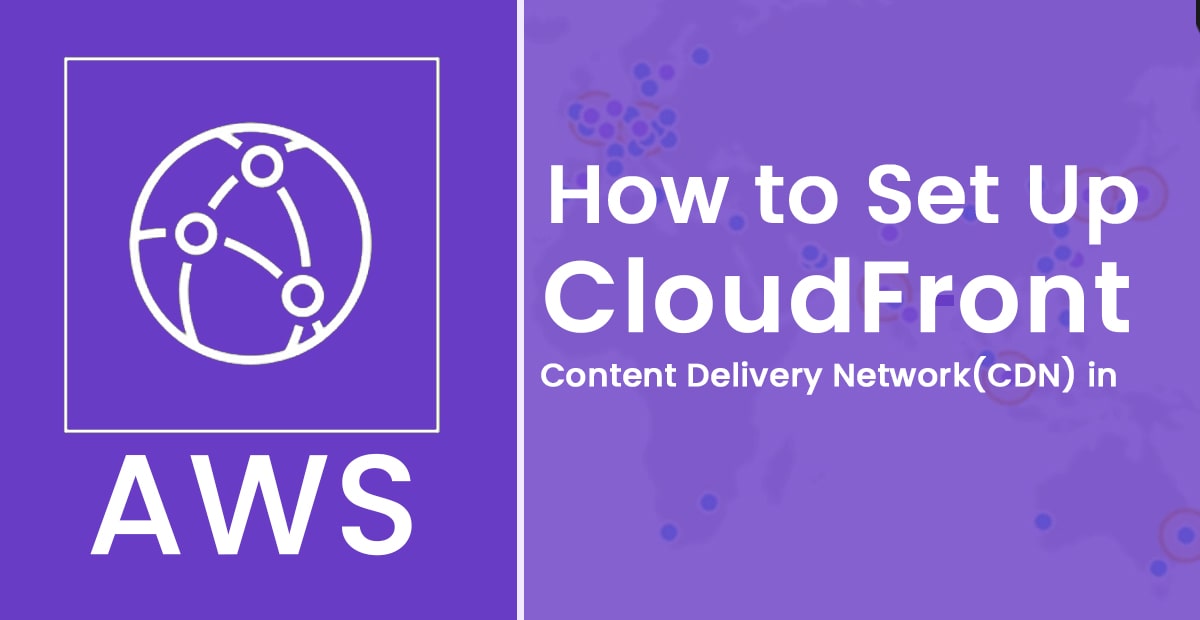
Leave a Reply