Cancel Grindr Subscription on your Phone in 2025
Published On : February 18, 2025 Category(s) : Tech Tips
Everyone has their own reasons for using dating apps. Some people use them to find a casual hookup, others use them to find a long-term partner, and still others simply like the thrill of meeting new people in this way. Whatever your reason for downloading Grindr and continuing to use it, though, you might find that it begins to drain your resources. That’s why many users want to know how to cancel a Grindr subscription on Android. After all, you don’t want an app taking up space and processor power if you no longer plan on using it. Sure, there are plenty of different ways that you can continue using the app while not having it as a monthly subscription. However, if you’re finished with your trial and don’t plan on re-subscribing, learning how to cancel a Grindr subscription on Android is essential.
Cancel Grindr Subscription on Android
If you’re looking to cancel a Grindr subscription on Android, you’ll first need to make sure that you’re logged in to your account. Once you’re logged in, tap on your profile icon at the top of the screen. You’ll then want to tap on “Manage My Subscription” from the list of options. This will take you to your account dashboard.
On this dashboard, you’ll see buttons for “Cancel Subscription” and “Manage Subscription”. If you tap “Cancel Subscription”, you’ll be prompted to confirm that you want to cancel your Grindr subscription. Tap “Yes, Cancel My Subscription” and click “Confirm”. Your subscription should now be cancelled. To make sure that you don’t get charged again on your next billing cycle, you’ll also want to make sure that you don’t log back in to your account. If you do, you may get re-charged for another subscription.
See Also: Delete Boarding Pass from Apple Wallet
Is it Possible to Cancel Grindr Subscription?
You might’ve seen ads for the premium version of Grindr that show users being able to “cancel subscription at any time.” But is this statement actually true? As it turns out, it is possible to cancel your subscription to the premium version of Grindr at any time. You just have to do it a few ways. For starters, Grindr offers a 7-day free trial. If you cancel your subscription within 7 days of signing up, you won’t be charged anything. You can also cancel your subscription by going to the “Options” section in your Grindr account. Once there, click “End Subscription” and follow the instructions to end your account.
How to Cancel the Monthly Subscription in Grindr?
If you want to know how to cancel the monthly subscription in Grindr, you’ll have to start from the beginning. Assuming that you’re using the free version of the app, you’ll see a “Subscribe” button at the top of the screen. If you’re using the free version of the app and you don’t want to pay for the subscription, you’ll need to click “No Thanks.” You’ll then see a pop-up window asking you to “Upgrade to Grindr Xtra”. Once you’re ready to cancel your subscription, you’ll click “Cancel.” You’ll be taken to a screen where you can cancel subscription on your account. Simply click “Cancel My Subscription” and you’ll no longer be charged.
Also Read: Cancel Audible Account
How to Avoid Re-Subscribing After Cancelling
If you want to know how to avoid re-subscribing after cancelling on Grindr, you’ll want to make sure that you log out of your account. To log out, tap on your profile icon at the top of the app. You’ll then tap the “Settings” icon. After that, tap “Log Out” and confirm that you want to log out. If you ever change your mind about cancelling your subscription, all you have to do is log in to your account and it will automatically reactivate. So, again, make sure that you log out of your account to avoid re-subscribing.
How to Cancel Grindr Subscription on Iphone?
The process isn’t entirely straightforward as every version of Grindr is different, but we will walk you through every step you need to take in order to cancel your subscription on iPhone. Keep reading for more details on how to cancel your Grindr subscription on iPhone.
Step 1: Find the Grindr Subscription Information
The first thing you’ll need to do is find the information for your Grindr subscription. This will give you an overview of your subscription, how much it costs, and when the payments are due. Finding this information will make it a lot easier to cancel your subscription since you’ll know exactly what steps to follow. First, open up the Grindr app and click on the menu button in the top left corner. Next, click on the “Account” option to navigate to the account settings page. You should see a few different sections on this page. Look for the “Subscription” section and click on it to see the details of your subscription. You’ll see your current subscription information on this page, including how much you are paying each month and when your payments are due. You can also see other subscription details, like whether you’re currently signed up for the auto-renewal option.
Step 2: Turn off Auto-renewal
First, you’ll need to turn off auto-renewal to effectively cancel your Grindr subscription on iPhone. To do this, click on the “End Subscription” button on the “Subscription” page in the account settings. Next, you’ll see a pop-up window asking you to confirm your cancellation. Click “OK” to confirm your cancellation. After that, you’re all set and can sit back and relax while your Grindr subscription is cancelled. Note that it can take up to 48 hours for the cancellation to go through. During this time, you might still see the subscription charges on your account. However, once the cancellation process is complete, you’ll no longer see subscription charges on your account.
Trending: 9 Reasons why Mobile Apps Get Rejected from the Apple App Store
Step 3: Change Your Payment Method
If you want to avoid having your Grindr subscription automatically charged in the future, you’ll need to change your payment method. This can be done in the “Account” settings on the app. To get to the account settings, open up the Grindr app and click on the menu button in the top left corner. Next, click on the “Account” option to navigate to the account settings page. On this page, click on the “Payment” option to change your payment method. You’ll see a few different payment options, including credit cards and PayPal. Click on the payment option you want to use and follow the on-screen instructions to change your payment information. You can also change your billing address and contact information if you want to. After you’re done, you won’t have to worry about paying for Grindr ever again.
Step 4: Cancel Your Grindr Subscription
After you’ve turned off auto-renewal and changed your payment method, all that’s left to do is cancel your subscription. To do this, click on the “End Subscription” button again on the “Subscription” page in the account settings. Next, you’ll see a pop-up window asking you to confirm your cancellation. Click “OK” to confirm your cancellation. After that, you’re all set and can sit back and relax while your Grindr subscription is cancelled. Note that it can take up to 48 hours for the cancellation to go through. During this time, you might still see the subscription charges on your account. However, once the cancellation process is complete, you’ll no longer see subscription charges on your account.
Bottom Line
The bottom line on how to cancel a Grindr subscription on Android is that you’ll have to login to your account and go to your account settings. From there, you’ll click on “Cancel Subscription” and confirm that you want to end your account. If you want to avoid re-subscribing after cancelling, then you’ll want to make sure that you log out of your account. And with that, you’ll be free of your Grindr subscription. Now that you know how to cancel a Grindr subscription on Android, you can get back to enjoying your dating app without worrying about getting charged again.
Similar Articles
Grindr.com – How to edit or cancel your subscription
Trybeem.com – How to cancel Grindr subscription in easy steps
WithPlum – How to Cancel Grindr
emma-app.com – How to cancel Grindr
donotpay.com – How to Cancel Grindr in Just a Few Minutes
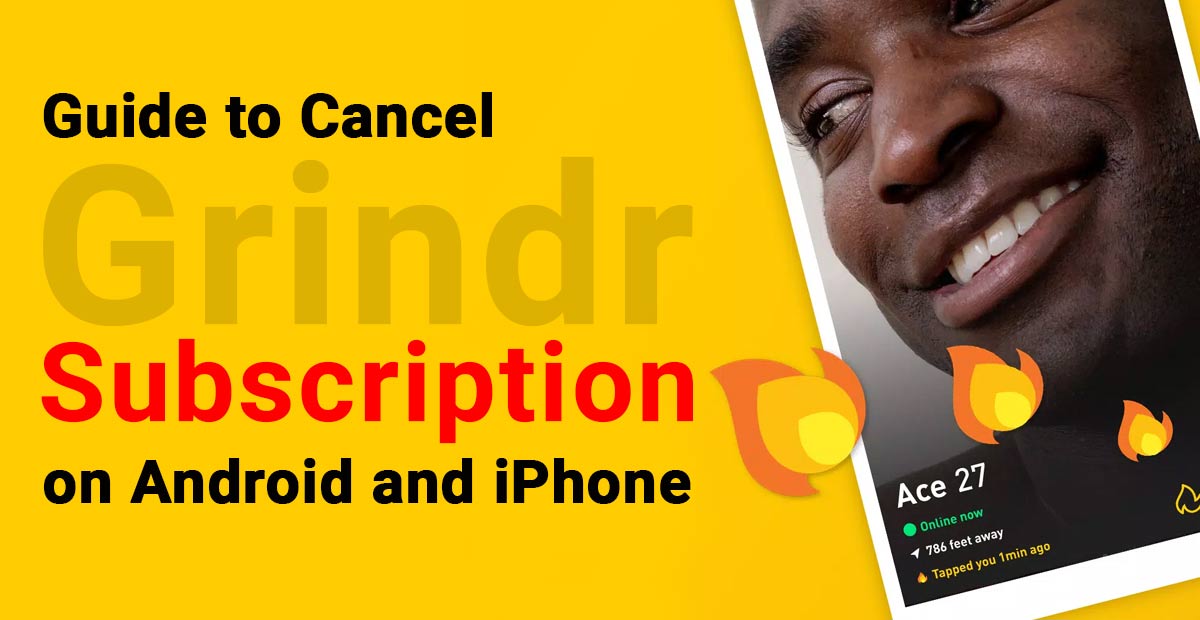
Leave a Reply